|
Step 1 |
Login to Windows as an Administrator. Click on the Start button and go to the "Control Panel".
Note: If you cannot Login as an
Administrator, you should get the help of someone who can Login as an
Administrator, then complete all of the steps for Turning Off "User Account
Control" (UAC). |
|
|
Step 2 |
Normally, when you go to the "Control Panel"
in Windows Vista, it opens to the "Control Panel Home". This can be
changed, by the User, to open the "Classic View" which displays the "Control
Panel" as it was in Windows XP. If desired, you can change to "Classic View" by
clicking "Classic View" in the left hand pane.
|
|
Both methods are provided below:
|
| |
Control Panel Home
(Method)
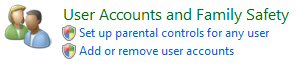 |
|
Windows XP - Classic
View (Method)
 |
|
|
|
|
Click on "User Accounts and Family Safety" then click on
"User Accounts". (Not shown). |
|
Click on "User Accounts" |
|
|
|
|
|
|
|
|
Step 3 |
Regardless of the Method used above, you are
taken to "Make changes to your user account" as shown below: |
|
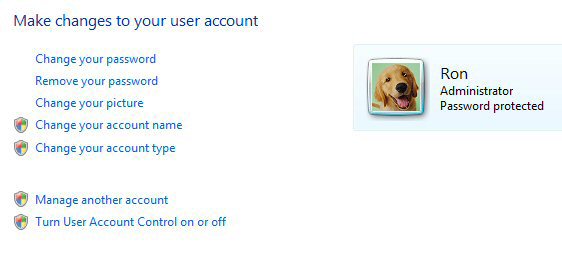 |
|
|
|
|
|
Step 4 |
Click on the bottom entry, "Turn User Account
Control on or off". You are taken to "Turn on User Account Control
(UAC) to make your computer more secure".
If User Account Control is turned "ON", you will see a
check-mark to the left of "Use User Account Control (UAC) to help protect
your computer", as shown below: |
|
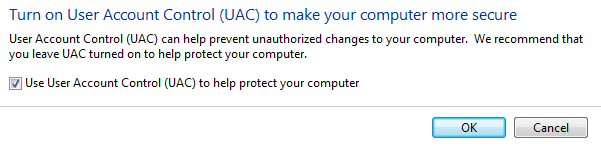 |
|
You should continue to Step 5. |
|
|
If User Account Control is turned "OFF", there will
not be a check-mark to the left of "Use User Account Control (UAC)
to help protect your computer", as shown below: |
|
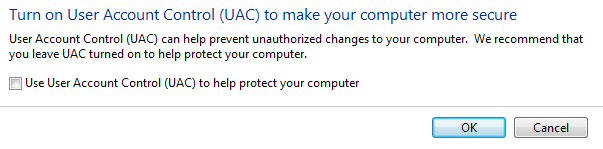 |
| If there is not a check-mark to the left of
"Use User Account Control (UAC) to help protect your computer" you are
finished and can close the "Control Panel". |
|
|
|
|
|
|
Step 5 |
Click on the "Restart Now" button to restart/reboot your
computer. |
|
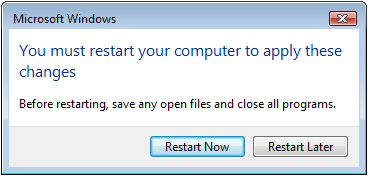 |
|
Once your computer has restarted/rebooted, you have completed Turning Off
"User Account Control" (UAC) in Windows Vista
|
|
After you have "turned off" User Account Control (UAC):
|
Every time you reboot, restart or turn your computer on, Windows Vista
will ask you to "Check your computer security" as shown in the
graphic below:
|
|
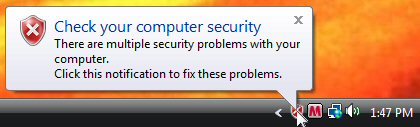 |
|
Clear this graphic by clicking the "x", then put
your mouse on the
 graphic
in the taskbar, right-click to open the Security Center Selection then
click "Exit". graphic
in the taskbar, right-click to open the Security Center Selection then
click "Exit".
|
|
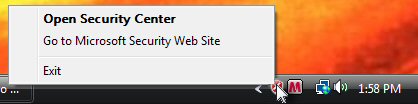 |
|
DO NOT "Open Security
Center" and turn on "User
Account Control" (UAC)!! |