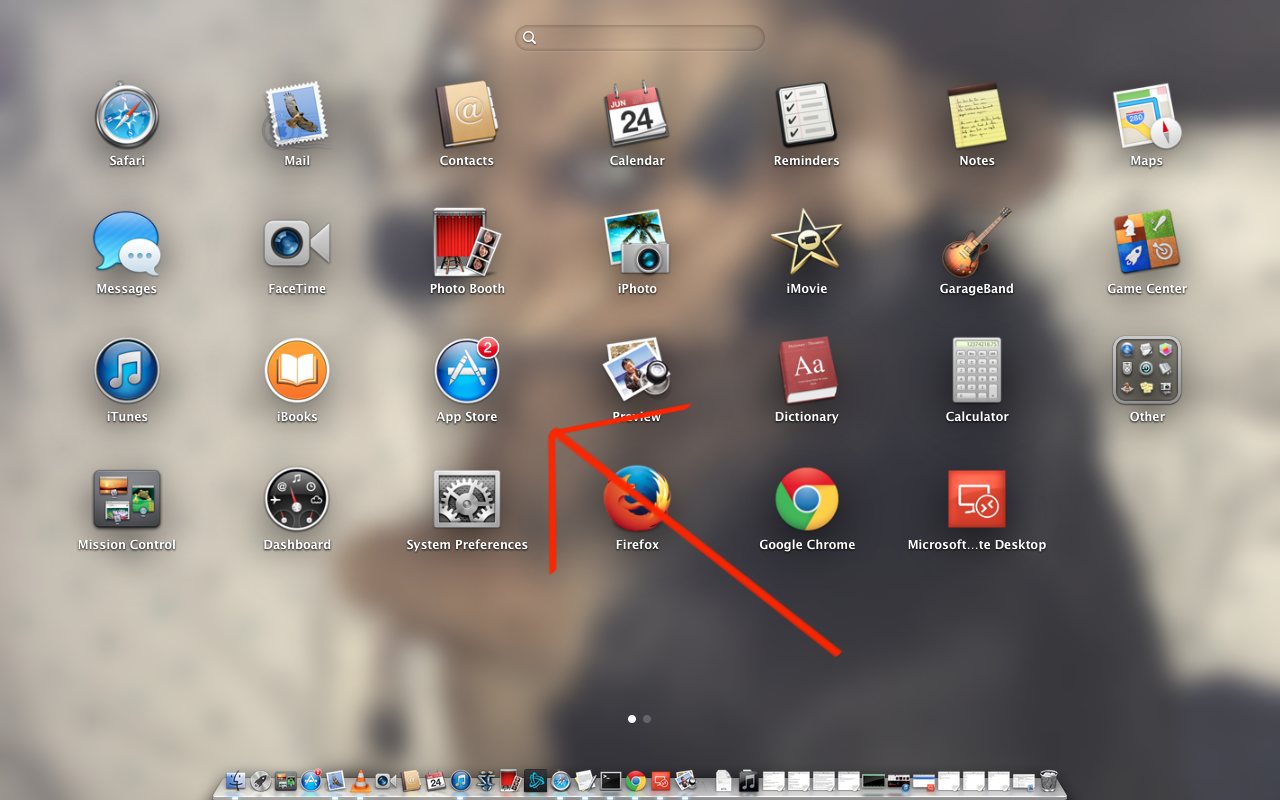
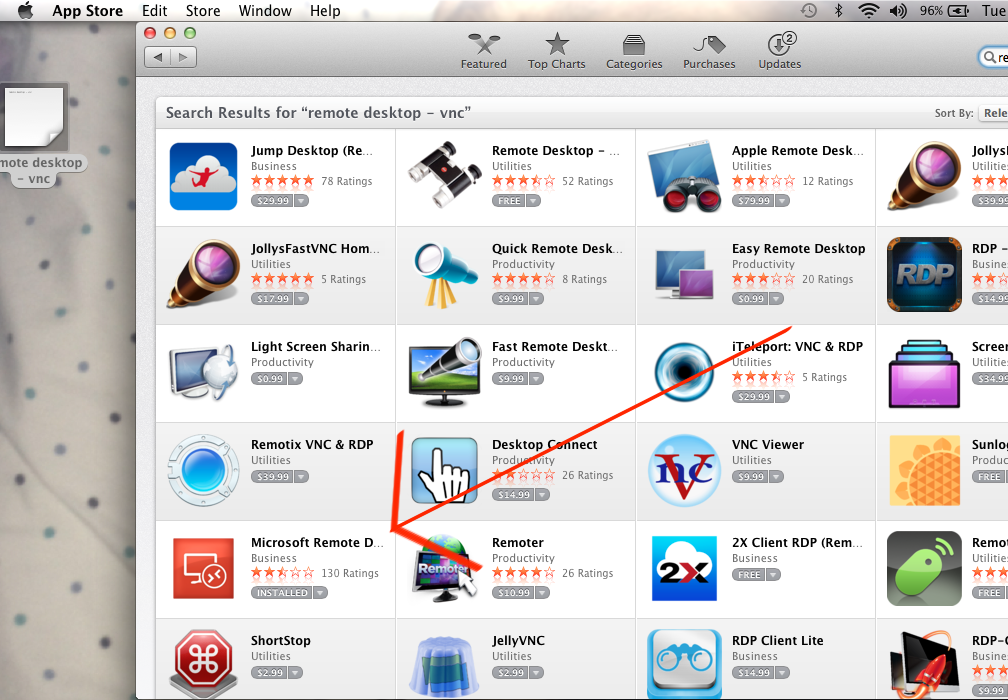
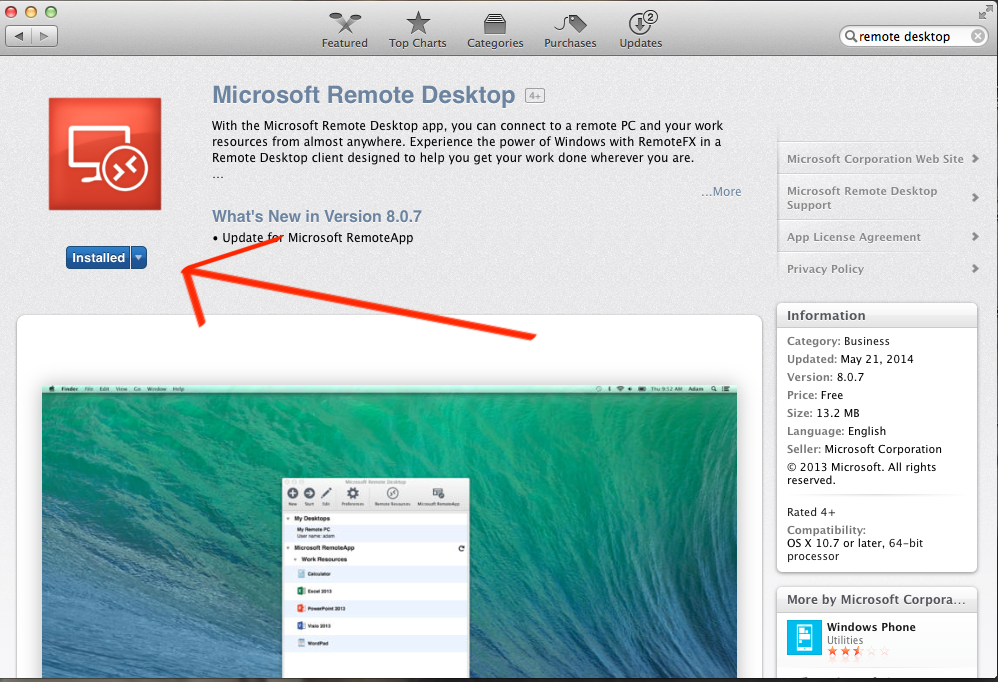
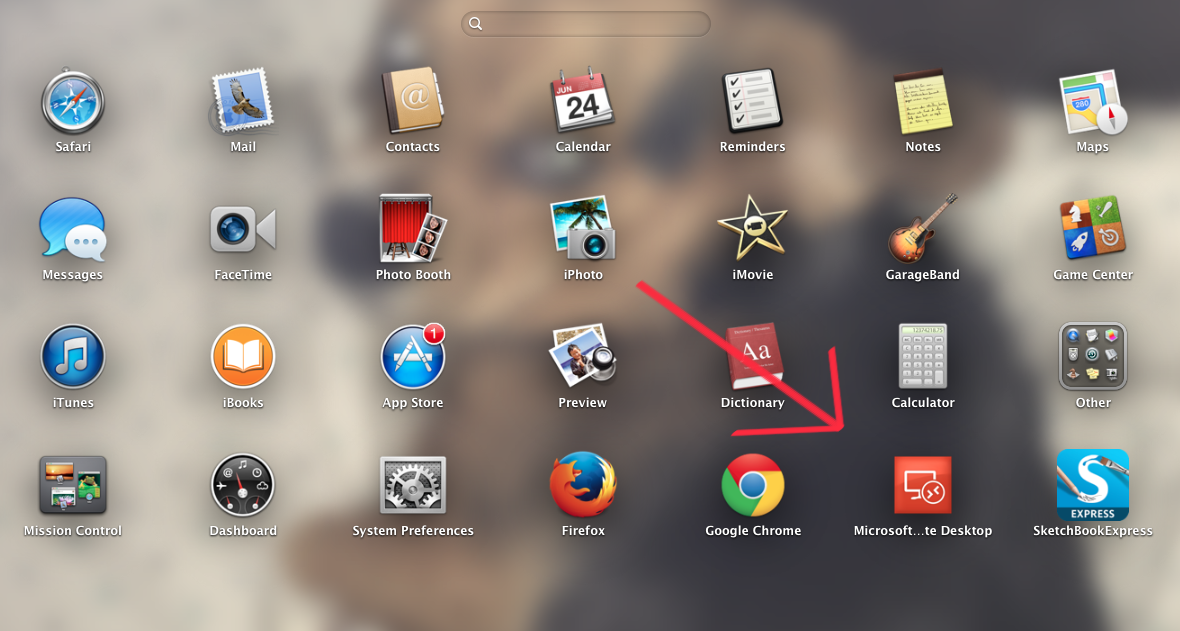
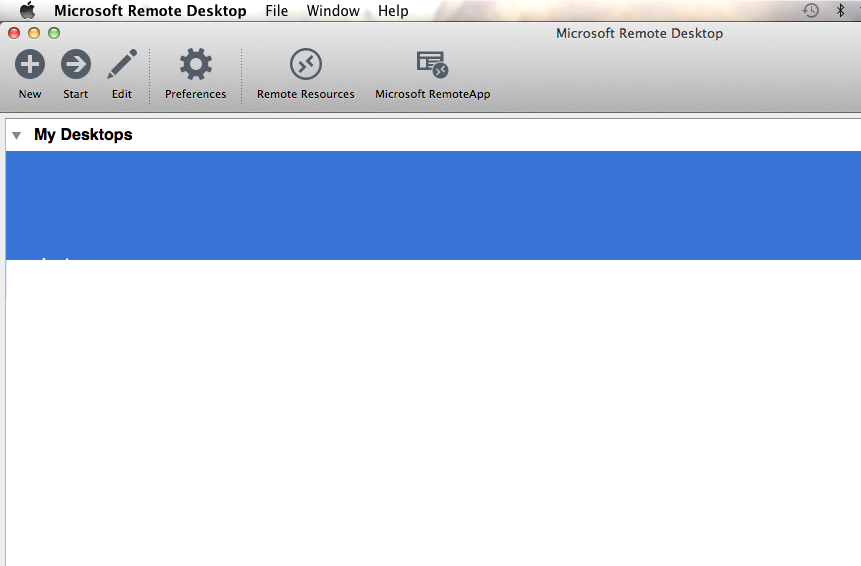
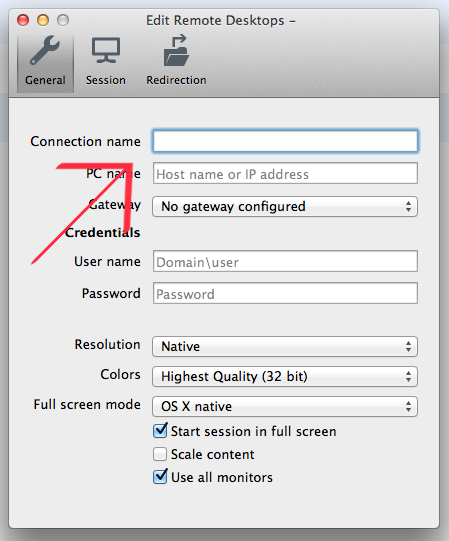
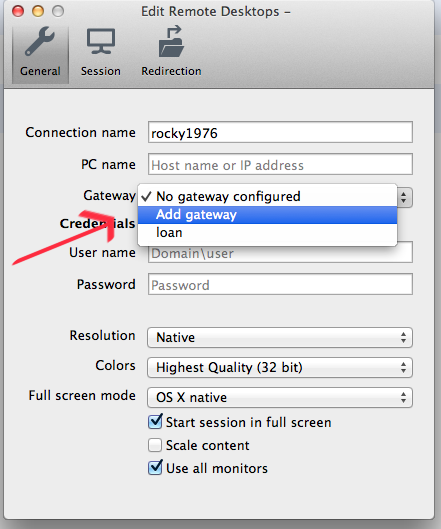
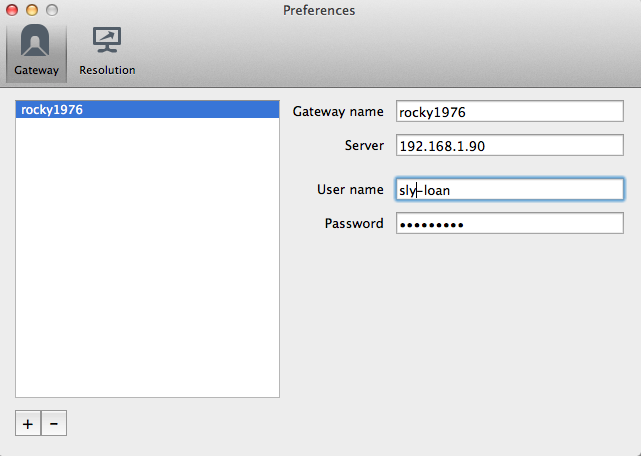
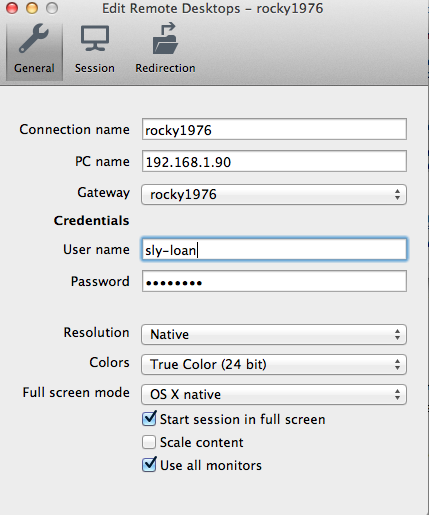
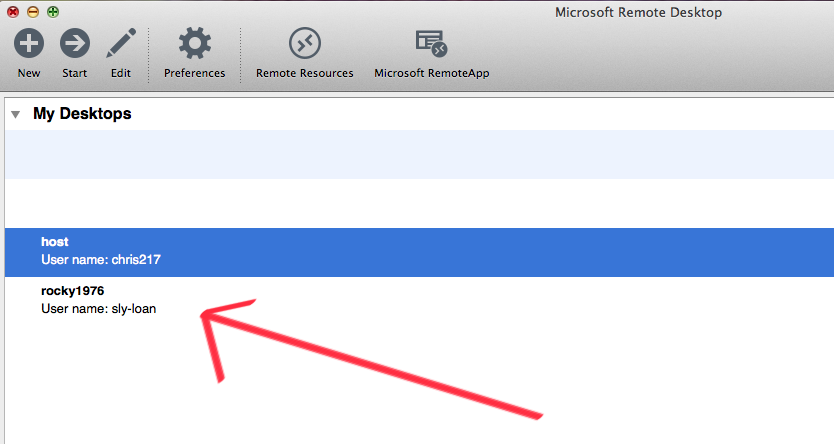
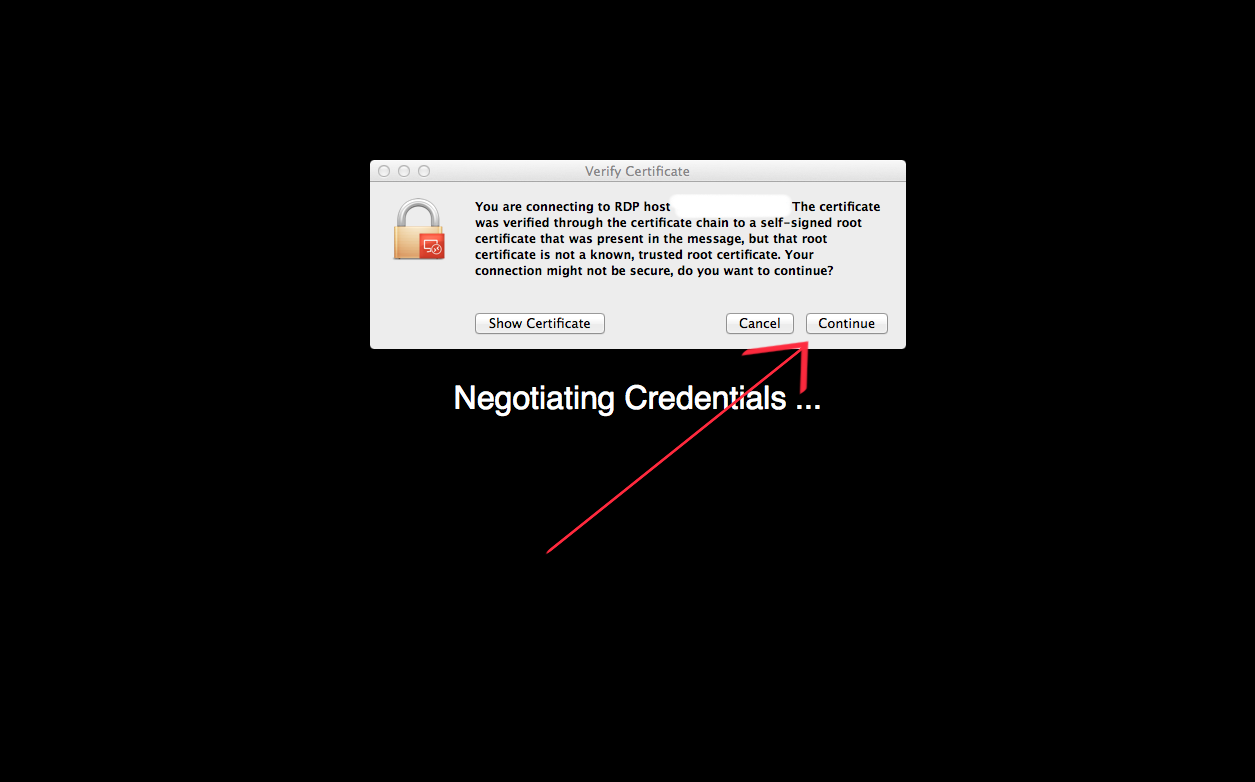
| Installing Remote Desktop on Mac OSX |
| Step 1 |
| Open App Store from the dash board. |
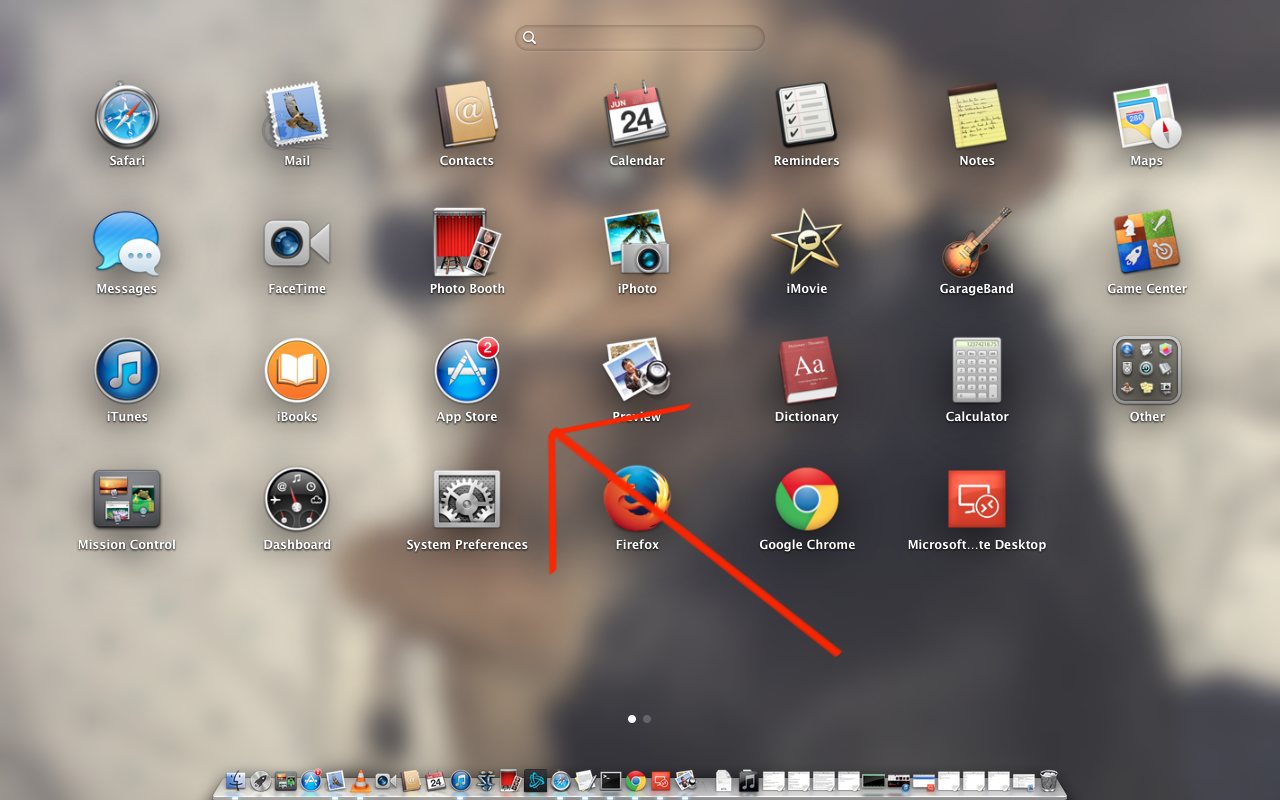 |
| Step 2 |
| Search "Microsoft Remote Desktop" inside of the app store. It should be the only free remote desktop client. |
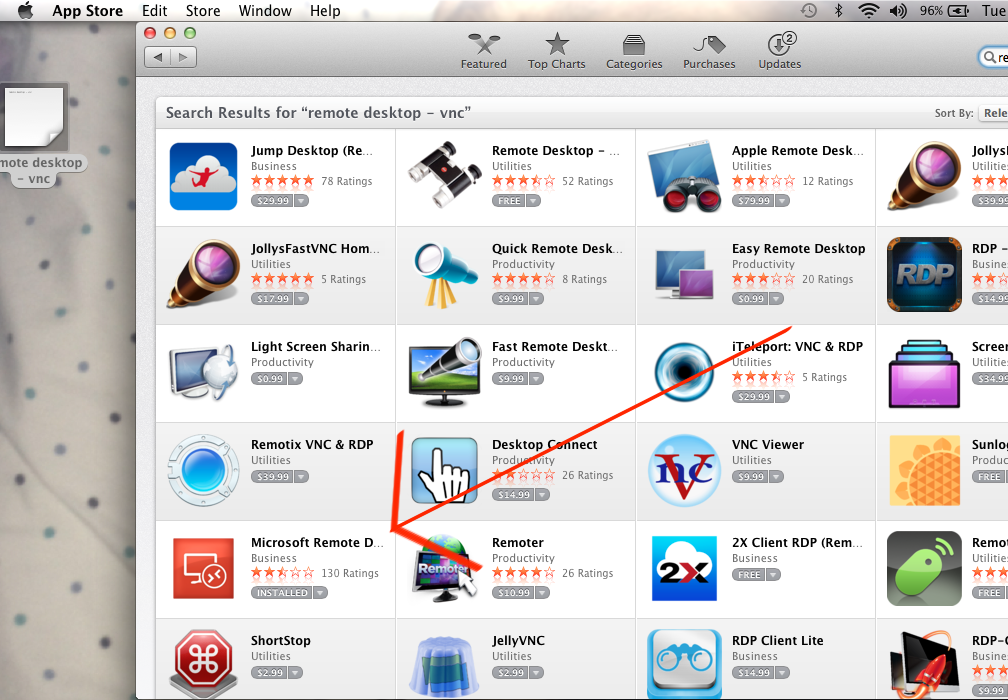 |
| Step 3 |
| Click the Install button. This should prompt you to enter your password in order to install. |
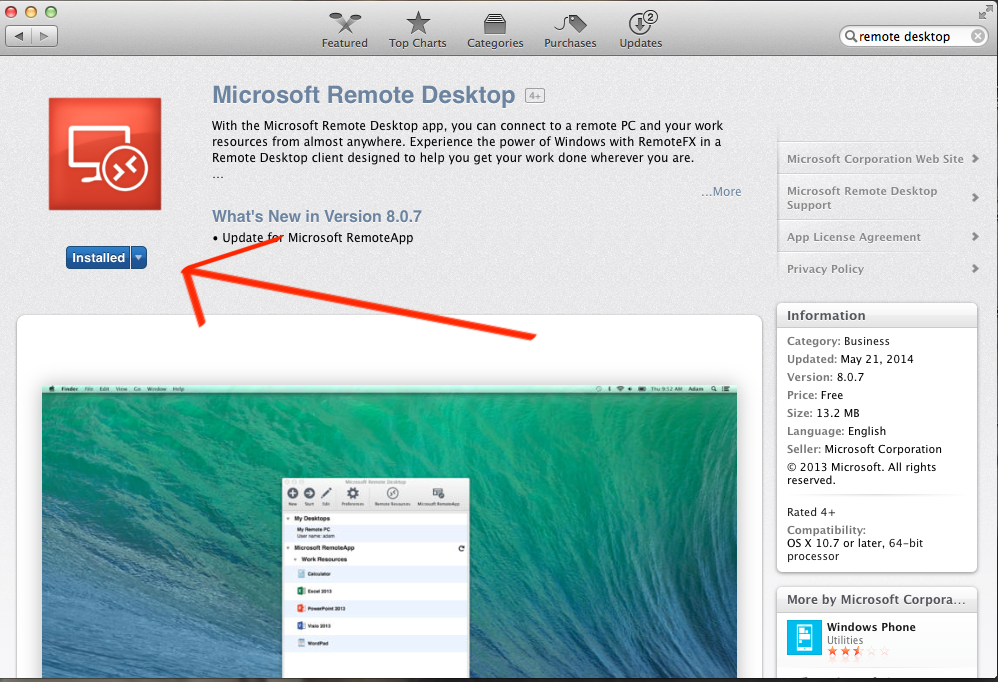 |
| After the download is complete, open the launch pad like before. Microsoft Remote Desktop will be amongst the available applications. |
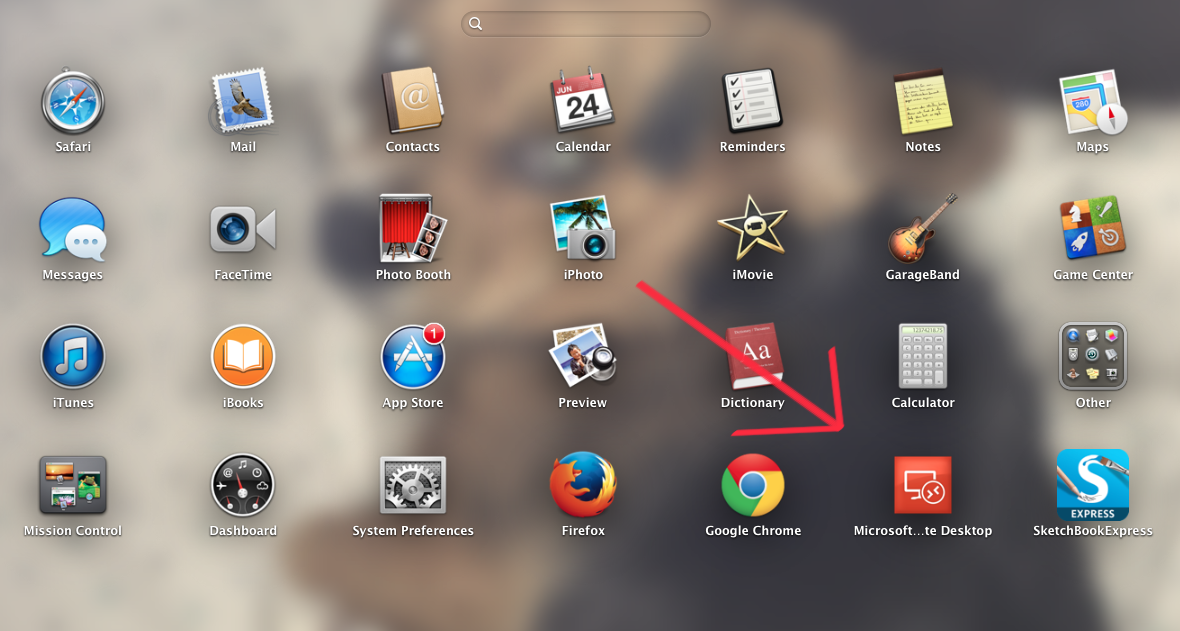 |
| Now just click to open this application and you may begin set-up. |
| Setting up Remote Access for the first time |
| Step 1 |
| First, begin by clicking on the "new" button in the top left. |
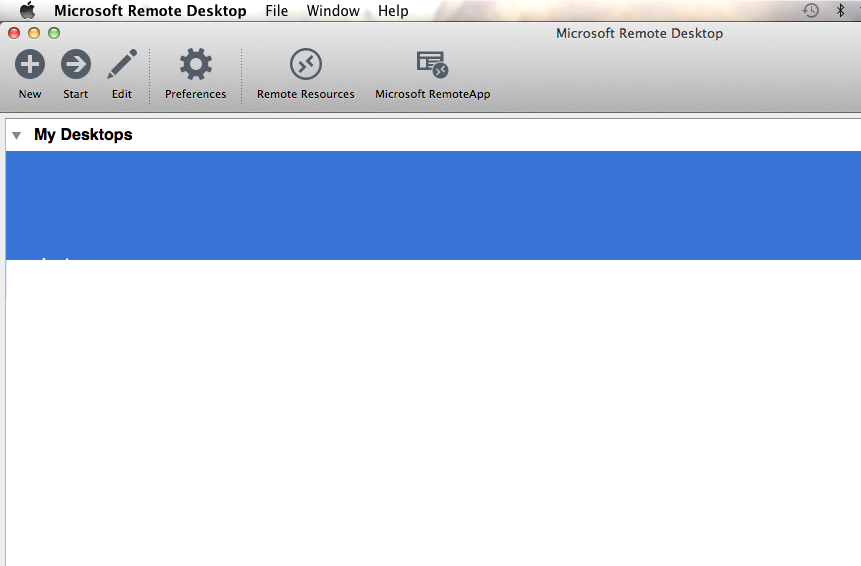 |
| Step 2 |
| Set your connection name. This can be whatever you choose it to be. |
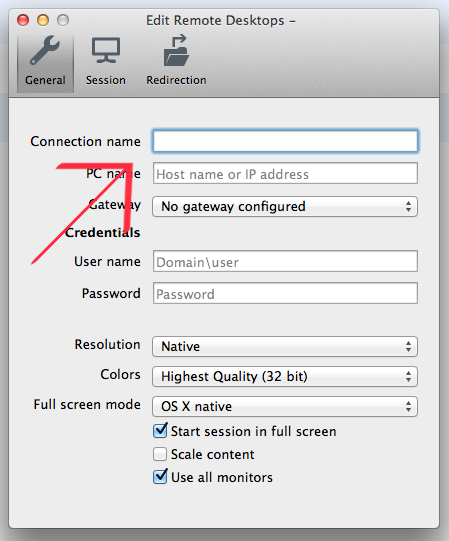 |
| Step 3 |
| First set your PC Name to the IP address of the computer you are trying to gain remote access to. Once that is complete, click on the Gateway option and select "Add gateway." |
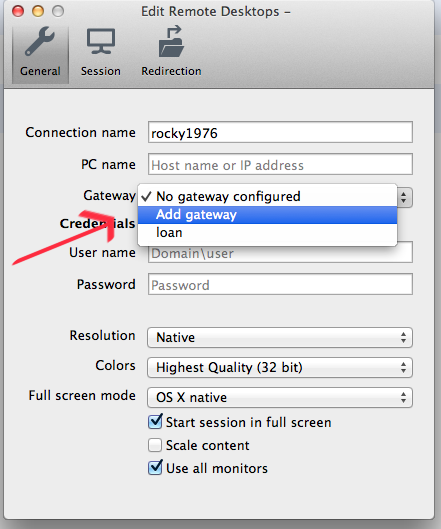 |
| Step 4 |
| From here, to set up the gateway first insert a name. This can be whatever you want. Next, insert the IP address in the "server" field for what computer you intend to gain remote access to. Under user name, enter the user name for the account on the machine you intend to gain access to. Then in the password field, enter the password for the user account. You will need to call Mike Burch at 615-662-9537 ext 101 for the credentials. Close this box. |
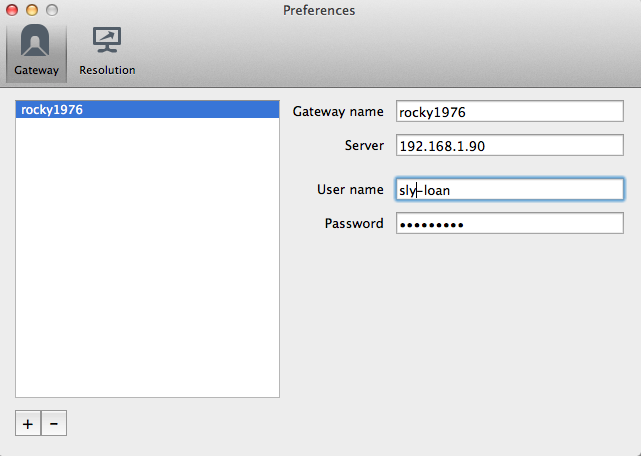 |
| Step 5 |
| Now that you are back on the previous window, select the gateway configured in the previous step. Enter in the user name and password for the computer you intend to gain access to. When all of these fields are completely filled in, close this window. |
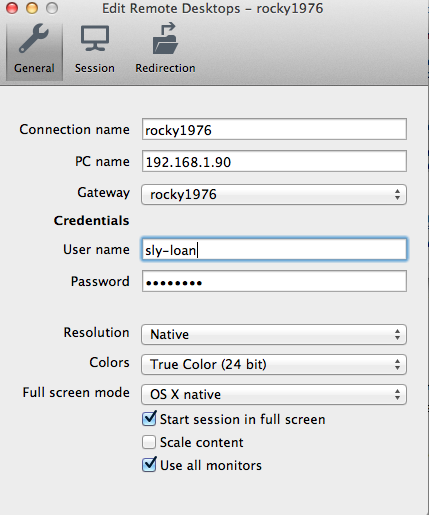 |
| Step 6 |
| This is the final step. You should see the connection you've just created in the main window now. Just simply double click your new connection. |
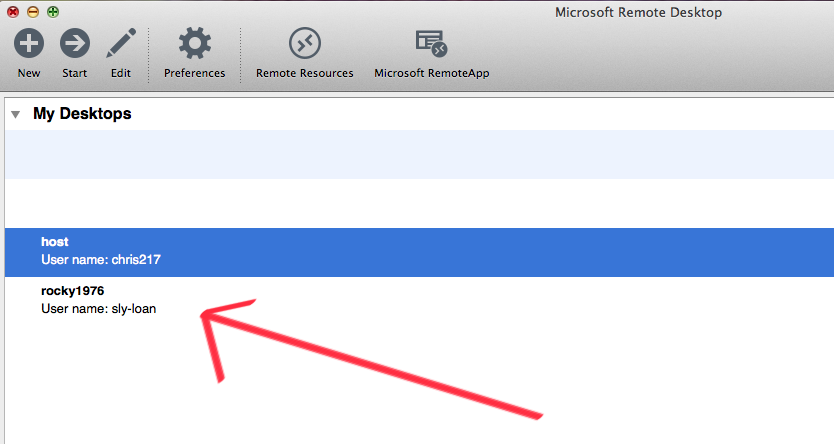 |
| You will get this message below on login, but just click continue. Finally, you will have to enter in the username and password once the connection is finally established. |
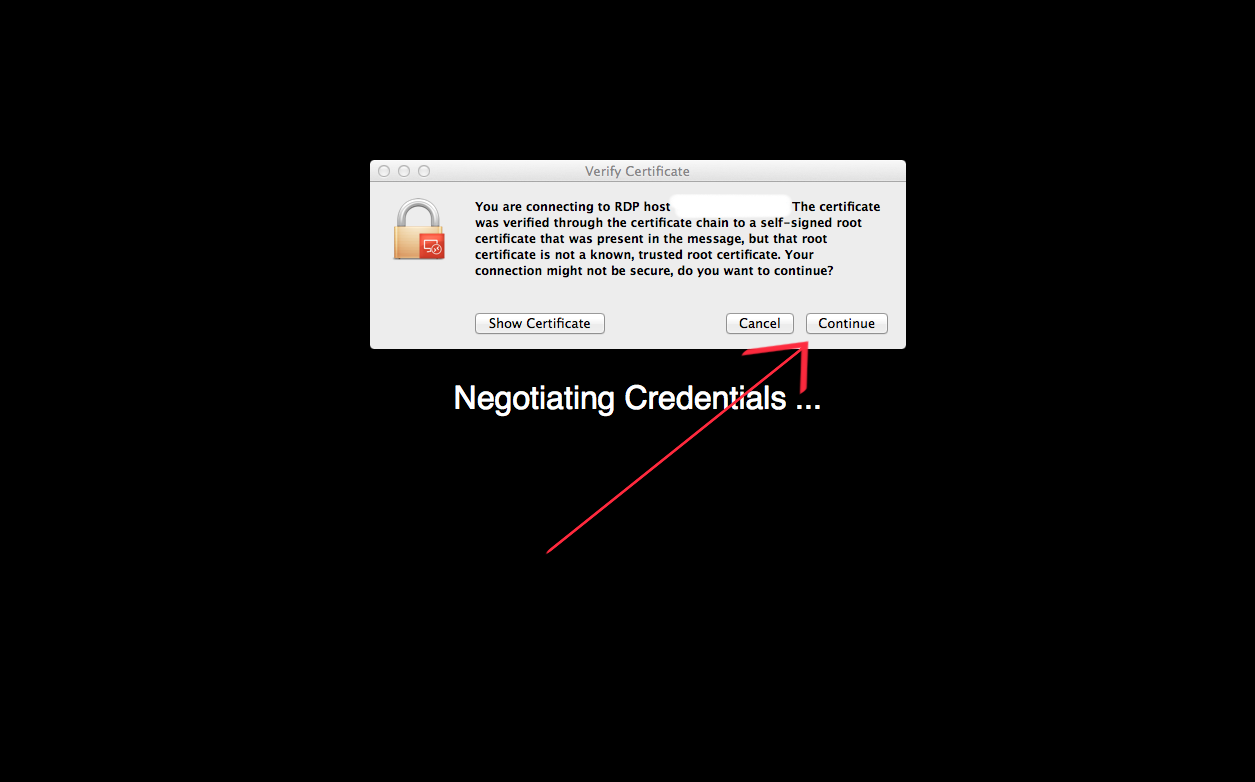 |
| Now you have remote access from your Macintosh. When setting up connections for a new computer, you will have to repeat this entire tutorial again. |
| If you have any issues connecting, call Mike Burch at 615-662-9537 ext 101 or JT Keebaugh at extension 106. |